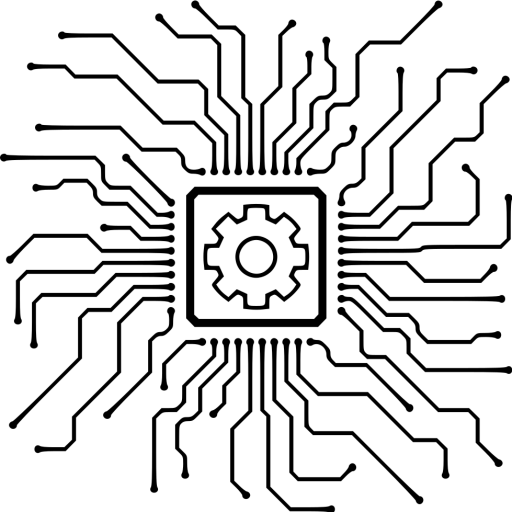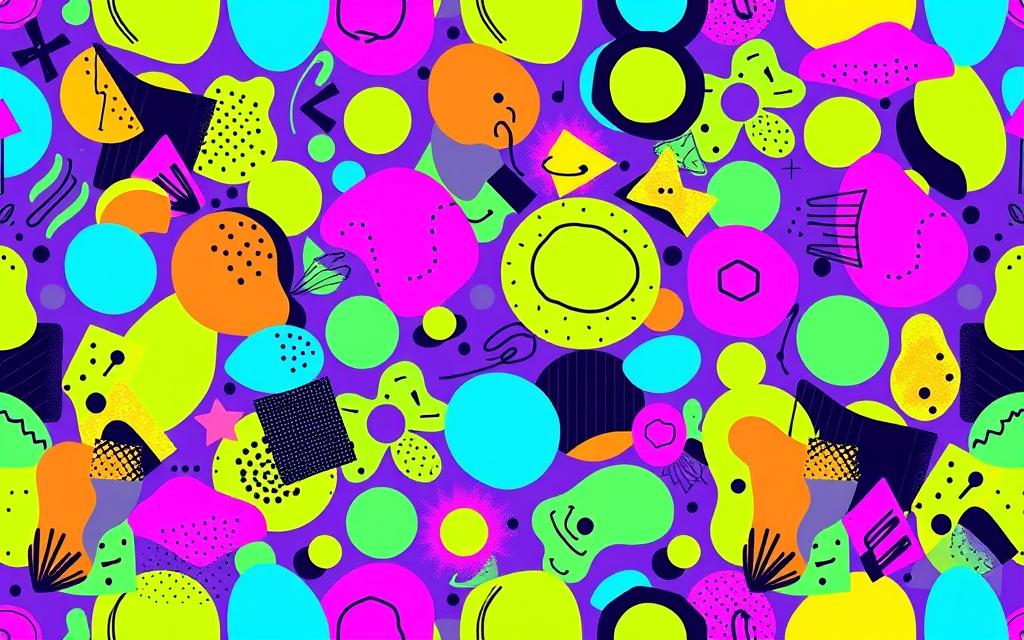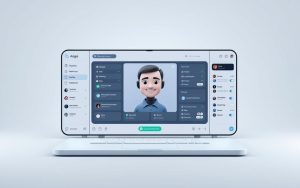Designing seamless patterns is an essential skill for any graphic designer looking to expand their creative portfolio. Adobe Illustrator is the preferred tool for this task, offering a vector-based creation that ensures patterns remain crisp and scalable for any application.
By mastering pattern design in Adobe Illustrator, you’ll not only enhance your design skills but also open up opportunities in various fields such as textile design, packaging, and web backgrounds. Understanding the fundamentals of pattern creation will help you develop an eye for balance, rhythm, and visual harmony, ultimately enriching your overall design capabilities.
This comprehensive guide will walk you through the process of creating professional-quality seamless patterns in Adobe Illustrator, from basic concepts to advanced techniques, enabling you to produce versatile pattern swatches for any project.
Understanding Pattern Design in Adobe Illustrator
Pattern design in Adobe Illustrator is an art form that combines creativity with technical skill. To create effective designs, it’s essential to understand the principles behind seamless patterns and the various types you can create.
What Makes a Seamless Pattern
A seamless pattern is a design that repeats itself without visible edges or boundaries, creating a continuous visual effect. This is achieved by carefully aligning elements at the edges of the pattern tile so that they match perfectly when repeated. Adobe Illustrator provides the tools necessary to craft these seamless patterns with precision.
Types of Patterns You Can Create
With Adobe Illustrator, you can produce a diverse range of pattern styles. These include:
- Block patterns, which feature motifs arranged in a grid format for a structured appearance.
- Half-drop and brick repeat patterns, which stagger elements to create dynamic movement.
- Tossed patterns, distributing elements randomly for a casual, spontaneous look.
- Directional patterns, creating visual movement in specific directions.
These pattern types can be used in various designs, from formal to contemporary applications, showcasing the versatility of Illustrator in creating unique patterns and patterns adobe styles.
Setting Up Your Document for Pattern Creation
A well-structured document is the foundation of creating a seamless pattern in Adobe Illustrator. To achieve this, you need to configure your document settings correctly.
Choosing the Right Artboard Size and Settings
When creating a new document, selecting the appropriate artboard size and settings is vital. To do this, navigate to the “File” menu, select “New,” and choose the desired dimensions. For creating a seamless pattern, a square artboard is often preferred.
Creating a Bounding Box
A bounding box helps define the area of your pattern tile. To create one, draw a rectangle that will serve as the boundary for your design. This box will assist in arranging elements within the pattern tile.
Setting Up Background and Layers
To organize your design effectively, create a new layer for the background color and make a 13″ x 13″ square that extends beyond the artboard edges. Align this square both horizontally and vertically with the artboard and lock the layer. Establishing a logical layer structure from the beginning will streamline your pattern design workflow and make future edits much easier.
- Create a dedicated background layer with a solid colour or texture that extends slightly beyond your artboard boundaries to ensure complete coverage.
- Organize additional layers by element type or colour group, allowing you to isolate and modify specific components without affecting the entire design.
- Name your layers descriptively to maintain clarity as your pattern grows in complexity.
- This organised approach gives you greater control over your design tool and allows for more efficient pattern creation and refinement.
How to Make Pattern in AI: Step-by-Step Process
The journey to creating a seamless pattern in AI starts with crafting the individual elements or motifs. Understanding how to effectively design and arrange these elements is crucial for producing a cohesive and visually appealing pattern.
Designing Your Motifs
To create a pattern, you first need to design the motifs that will make up your pattern. Adobe Illustrator’s pen tool is a powerful instrument for this task, allowing for precise control over the shapes and lines. Mastering illustrator pen tool techniques is essential for creating intricate designs.
When designing your motifs, consider the overall aesthetic you wish to achieve. You can use the pen tool to create complex shapes or simple icons, depending on your design’s requirements.
Arranging Elements Within Your Pattern Tile
Once your motifs are designed, the next step is to arrange them within your pattern tile. This involves positioning your elements in a way that creates a harmonious and balanced composition. Consider how your motifs will interact when the pattern is repeated.
Effective arrangement is key to creating a seamless pattern. You can use Illustrator’s alignment tools to ensure your elements are precisely positioned.
Working with Colour Palettes
A cohesive colour palette is essential for professional-looking patterns that can be applied across various products and contexts. Begin with a limited colour scheme (3-5 colours) to maintain harmony and ensure your designs remain versatile.
- A cohesive colour palette is essential for professional-looking patterns.
- Begin with a limited colour scheme to maintain harmony.
- Explore colour relationships using Illustrator’s Color Guide panel or external tools like Paletton.
- Consider how your colours will interact when repeated.
- Save your finalised colour palette as a Custom Color Group in the Swatches panel.
By carefully selecting your colours and arranging your motifs, you can create a pattern that not only looks great but also works well across different applications.
Creating Seamless Repeats
To achieve a flawless pattern, mastering the art of seamless repeats is essential. Seamless repeats enable designers to create continuous patterns without visible edges or boundaries.
The Manual Method: Positioning Elements at Edges
The manual method involves carefully positioning elements at the edges of your artboard to create a seamless join. This technique requires precision and patience, as you need to ensure that the elements on one edge match perfectly with those on the opposite edge.
For instance, you can use the Transform tool to move a copied motif by a specific distance, such as 12 inches on the X-axis, to create a seamless repeat. This process involves copying and pasting elements in place and then adjusting their position to align with the edges of the artboard.
Using Transform Tools for Precise Placement
Adobe Illustrator’s Transform tools provide precise control for positioning elements in repeat patterns. The Move dialog allows you to enter exact measurements, ensuring perfect alignment when duplicating elements across tile boundaries.
For example, you can use the Transform tool to move copied motifs by entering the artboard width in the Horizontal field and height in the Vertical field. This ensures that elements are moved exactly one tile distance, creating a seamless repeat.
| Tool | Function | Benefit |
|---|---|---|
| Transform Tool | Precise placement of elements | Ensures seamless repeats |
| Move Dialog | Exact measurements for duplication | Perfect alignment across tile boundaries |
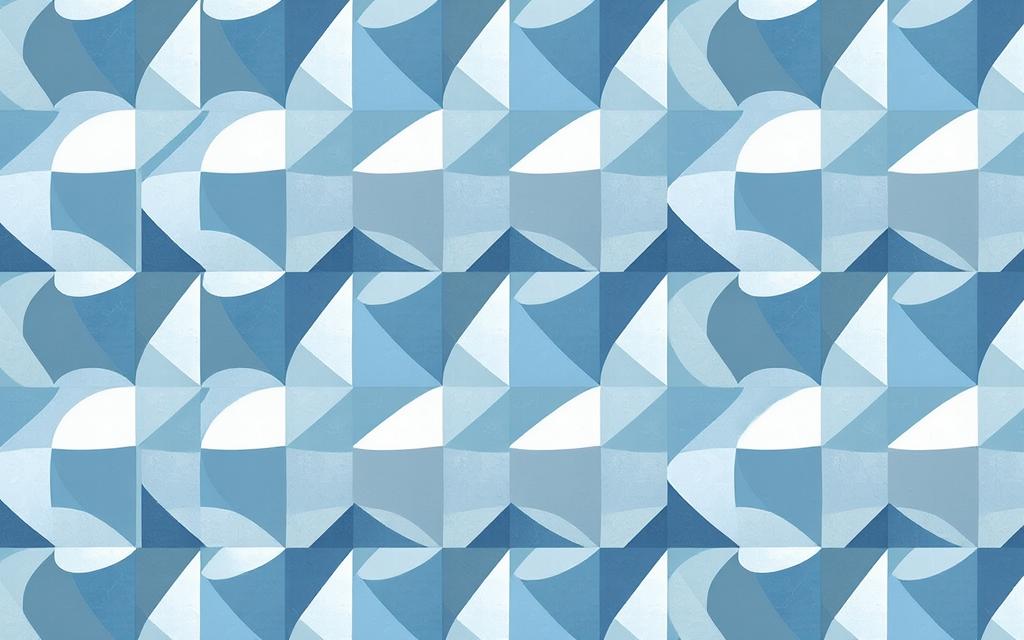
By mastering the art of seamless repeats using Adobe Illustrator’s Transform tools, you can create professional-looking patterns with ease.
Using Illustrator’s Pattern Options Panel
The Pattern Options panel in Adobe Illustrator offers advanced features for customising your patterns. This panel allows you to refine your pattern designs, making adjustments to achieve a seamless and visually appealing result.
Accessing and Understanding Pattern Options
To access the Pattern Options panel, you need to be in the pattern editing mode. Once you’re in this mode, the panel provides various settings to tweak your pattern. Understanding these options is crucial for creating high-quality patterns.
Exploring Different Tile Types
Illustrator’s Pattern Options panel allows you to experiment with different tile types, such as grid, brick, and hexagon. Each tile type offers a unique way to arrange your pattern elements, enabling you to achieve diverse visual effects.
Adjusting Pattern Spacing and Overlap
Fine-tuning your pattern’s appearance involves adjusting the spacing and overlap between tiles. The “Width” and “Height” fields let you resize your pattern tile without scaling the artwork inside it. You can also use the “Overlap” settings to determine how elements at tile edges interact.
Key adjustments include:
- Fine-tuning your pattern’s appearance using the spacing controls in the Pattern Options panel.
- Using the “Width” and “Height” fields to resize your pattern tile.
- Adjusting the “Overlap” settings to control how elements at tile edges interact.
- Utilising the “Move Tile with Art” option to maintain the relationship between your artwork and tile boundaries.
By making these adjustments, you can achieve a perfect balance in your pattern, eliminating crowded areas or awkward gaps between repeating elements.
Finalising and Using Your Pattern
With your seamless pattern designed, it’s time to finalise and utilise it in your projects. Start by unlocking all of your layers and selecting all elements (CMD + A). Drag everything into the Swatches panel to create a pattern swatch.
Sometimes, pattern swatches don’t repeat properly due to accidental nudging of a motif or missing a repeat. To avoid this, test your pattern swatch by creating a new layer and making a large square (e.g., 24″ x 24″). Fill this square with your newly created pattern swatch.
To evaluate your pattern at different scales, go to Object > Transform > Scale. Set the Scale to Uniform, choose your desired percentage, and check the boxes next to Transform Patterns and Preview. If satisfied, you can now export your pattern swatch from Adobe Illustrator.
To ensure your pattern works effectively, consider the following:
- Test your pattern thoroughly before applying it to your projects.
- Evaluate your pattern at various scales and in different applications.
- Save your pattern as a reusable swatch in your Illustrator library.
- Export your pattern in suitable formats for other applications, such as vector formats for scalable use.
- Create pattern variations with different colourways, scales, and densities to build a cohesive collection.
By following these steps, you can ensure that your pattern design is not only visually appealing but also versatile and effective across multiple applications and contexts. Remember to save your finalised patterns to your Creative Cloud library for easy access across all your Adobe applications and projects.